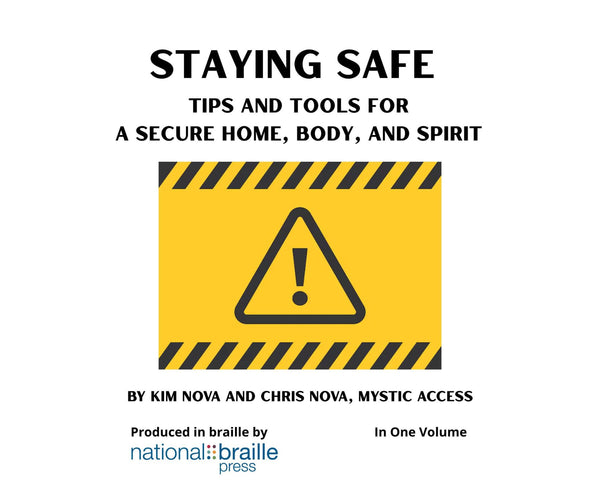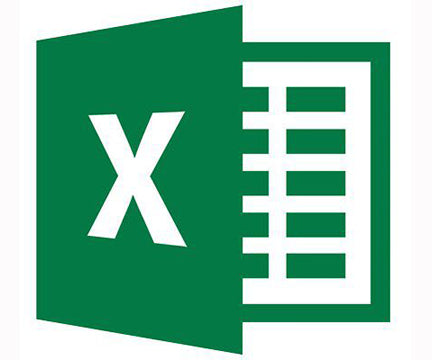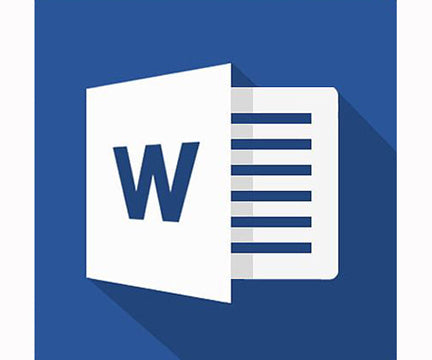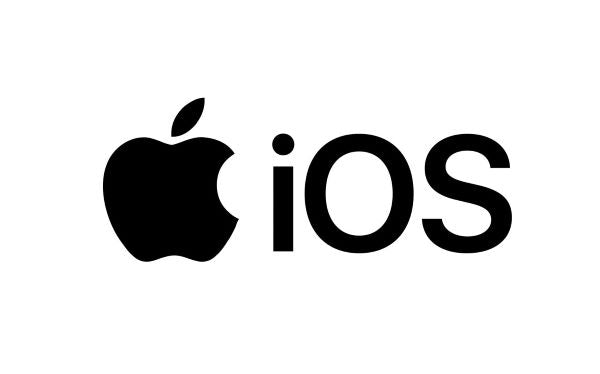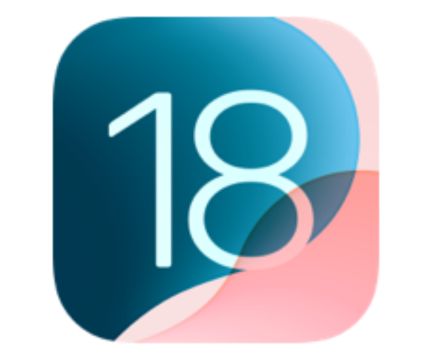The Power of PowerPoint
- Brand: National Braille Press
- Availability: In Stock
- SKU: POWER-POWER
$14.00
Using a Screen Reader to Create Attention-Grabbing Presentations By Judy DixonIn 1 volume Technology writer Judy Dixon explores how to create and show visually-appealing presentations using Microsoft PowerPoint with JAWS and NVDA. Coverage includes the PowerPoint interface and its many views; creating and managing slides; creating and customizing layouts; using...
Using a Screen Reader to Create Attention-Grabbing Presentations
By Judy Dixon
In 1 volume
Technology writer Judy Dixon explores how to create and show visually-appealing presentations using Microsoft PowerPoint with JAWS and NVDA. Coverage includes the PowerPoint interface and its many views; creating and managing slides; creating and customizing layouts; using typefaces, fonts, color, alignment, background color, and more to improve the visual appearance; adding tables, animations, transitions, pictures, audio, and other graphics; using themes and templates; and much more.
See all of our Technology books and tutorials!
TABLE OF CONTENTS
Chapter 1: The Basics of PowerPoint
What Is PowerPoint?
Why Would I Want to Use PowerPoint?
Getting Started with PowerPoint
Turning Off Backstage View
Chapter 2: The PowerPoint Interface and Its Views
Navigating the PowerPoint Interface
Normal View
Outline View
Slide Sorter View
Notes View
Reading View
Slide Master View
Chapter 3: Creating a PowerPoint Presentation
Creating Your First Slide Show
Adding Additional Slides
Importing Text to Create a Presentation
Importing Unformatted Text
Importing an Outline Created in Word
Duplicating Slides and Objects
Managing Slides in the Thumbnails Pane
Slide Layouts
Creating a New Layout in Slide Master View
Adding Placeholders to Layouts in the Slide Master View
Renaming a Custom Layout Slide in the Slide Master View
Creating a Custom Theme in the Slide Master View
Adding Speaker Notes
Running a Slide Show
Chapter 4: Improving the Appearance of Your Presentation
Editing a Slide
Typefaces and Fonts
Changing the Color of Text
Alignment
Bullets and Numbering
Adding Hyperlinks
Adding a Table
Changing the Background of Slides
Background Color
Adding a Background Image to a Slide
Transitions
Animations
Chapter 5: Pictures, Other Graphics, and Audio
Adding a Picture to a Slide
Adding Alt Text to Your Images
Positioning and Sizing Images
Adding a Shape to a Slide
Adding a Diagram with SmartArt
Formatting Text with WordArt
Adding Audio to a Slide
Adding Video to a Slide
Chapter 6: Themes and Templates
What Is a Theme?
Applying a Theme
Changing the Background Style
What Is a Template?
Using a Template
Chapter 7: Delivering a PowerPoint Presentation
PowerPoint Live
PowerPoint Live Presentations
Creating Handouts from Your PowerPoint Presentation
Showing Your Presentation Using Someone Else's Computer
Appendix A: Keyboard Shortcuts for Microsoft PowerPoint
Appendix B: Keyboard Shortcuts for JAWS
Appendix C: Keyboard Shortcuts for NVDA
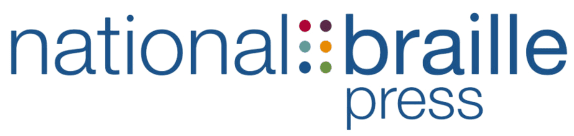
 Contact
Contact Login
Login
 LOG IN
LOG IN
 SEARCH
SEARCH